apt update |
update the local package index with the latest changes made in the repositories |
apt upgrade |
upgrade installed packages |
apt install package |
install package |
apt remove package |
remove installed package |
systemctl start service |
start service |
systemctl status service |
check the status of service |
systemctl stop service |
stop service |
systemctl enable service |
enable the service to start at system startup |
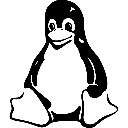
Linux Cheat Sheet
Linux is a family of open-source Unix-like operating systems based on the Linux kernel, an operating system kernel first released on September 17, 1991, by Linus Torvalds.
Linux General
Package management
cron jobs
at time |
schedule command to run at time |
atq |
view pending jobs |
atrm 2 |
remove job 2 from the scheduled commands |
crontab -e |
set cron jobs |
0 2 * * * /dir1/script.sh |
run script /dir1/script.sh at 2pm daily |
crontab -l |
show the list the cron jobs of current user |
Compress and archive
tar -cf /dir1/backup.tar /dir2 |
create tar archive file /dir1/backup.tar for /dir2 |
tar -xvf /dir1/backup.tar -C /dir2/ |
extract tar archive file /dir1/backup.tar to /dir2/ |
Text search and manipulation
grep text file1 |
display the lines that contains text in file1 |
grep -ni text file1 |
ignore the case and display line numbers of the matched lines |
awk -F',' '{print $1"@"$3}' |
print col1@col3 |
awk -F'\t' '/str/ {print $0}' |
print line with str |
User and Group Management
useradd user1 |
create user1 user account |
passwd user1 |
create password for user1 user |
su |
switch user account |
exit |
logout user |
userdel user1 |
delete user account user1 |
usermod -l user2 user1 |
change user1 login name to user2 |
groupadd group1 |
add group group1 |
groupdel group1 |
delete group group1 |
gpasswd -a user1 group1 |
add single user user1 to group group1 |
gpasswd -M user1,user2 group1 |
add multiple users user1 user2 to group group1 |
gpasswd -d user1 group1 |
remove user user1 from group group1 |
gpasswd -A user1 group1 |
make user1 as admin of group1 |
System and process monitoring
uptime |
show current uptime |
df |
show disk usage |
du |
show directory space usage |
free |
show memory and swap usage |
ps |
show all current active processes |
top |
task manager program displays information about CPU and memory utilization |
kill pid |
kill process with process id pid |
bg |
list stopped or background jobs |
lsof |
Lists all files opened by any process of a system |
lsof -u user1 |
Lists all files opened by user1 |
Networking
ifconfig or ip addr |
show ip address |
nmcli con show |
show list of connections |
nslookup |
queries the DNS server for information about a domain name or IP address |
iptables |
sets up, maintains, and inspects the tables of IPv4/IPv6 packet filter rules in the Linux kernel firewall |
ping host |
send packets to host to check the connectivity |
ping -c 5 host |
send 5 packets to host |
curl |
facilitates the transfer of data to or from a server, using any of the protocols it supports |
netstat |
Displays network connections and network statistics, such as active sockets, routing tables, and network interface statistics |
ss-keygen |
Creates a pair of public and private authentication keys |
ssh user@host |
connect user to host using ssh |
scp file1 user1@host:/dir |
copy file1 from local to remote host host to /dir location |
Working with directory and files
mkdir dir |
create single directory dir |
mkdir dir1 dir2 |
create multiple directories dir1 dir2 |
mkdir -p dir/a/b/c |
create nested directory dir/a/b/c |
mkdir dir{1..10} |
created 10 numbered directories from dir1 to dir10 |
rm -r dir |
remove dir recursively |
touch file |
create empty file file |
touch file1 file2 |
create multiple files file1 file2 |
touch file{1..10} |
create 10 numbered files from file1 to file10 |
cp -rf /dir/file1 /dir2 |
copy file file1 to dir2 directory recursively and forcefully |
mv /dir/file1 /dir2 |
move file file1 to dir2 directory |
rm file1 |
remove file file1 |
ls -al |
show files - both regular & hidden files and their permissions |
cat file1 |
display contents of file1 |
find /dir1 -name file1 |
find file1 under /dir1 directory |
find /dir1 -perm 664 |
find all files/directories with read, write permission to owner and group, read permission for others in directory dir1 |
find /dir1 -empty -exec rm -r {}** |
find and remove all empty files/directories from /dir1 |
wc -l file1 |
count the number of lines in file1 |
wc -w file1 |
count the number of words in "file1* |
head file1 |
display top 10 lines of file1 |
head -n 20 file1 |
display top 20 lines of file1 |
tail file1 |
display last 10 lines of file1 |
tail -n 20 file1 |
display last 20 lines of file1 |
Basic info
pwd |
show present working directory |
uname |
show name of the kernel |
uname -r |
show kernel version |
cd |
change directory |
clear |
clear the screen |
whoami |
show current login user name |
history |
show list of previously used commands |
date |
show time and date |
echo "Hello" |
display Hello text |
sudo |
run commands as super user |
File Permission Numbers
Calculate permission digits by adding numbers below |
|
4 |
read (r) |
2 |
write (w) |
1 |
execute (x) |
Nano Shortcuts
Files |
|
Ctrl-R |
Read file |
Ctrl-O |
Save file |
Ctrl-X |
Close file |
Cut and Paste |
|
ALT-A |
Start marking text |
CTRL-K |
Cut marked text or line |
CTRL-U |
Paste text |
Navigate File |
|
ALT-/ |
End of file |
CTRL-A |
Beginning of line |
CTRL-E |
End of line |
CTRL-C |
Show line number |
CTRL-_ |
Go to line number |
Search File |
|
CTRL-W |
Find |
Directory Operations
pwd |
Show current directory |
mkdir dir |
Make directory dir |
cd dir |
Change directory to dir |
cd .. |
Go up a directory |
ls |
List files |
Tar Command Examples
tar -cvf a.tar /dir |
Create a tar archive called a.tar for dir |
tar cvzf a.tar.gz /dir |
gzip compressed archive |
tar -xvf Archive.tar.gz |
Uncompress |
v |
show the progress of archive file |
c |
create a archive file. |
x |
extract a archive file. |
f |
filename of archive file |
t |
viewing content of archive file. |
j |
filter archive through bzip2. |
z |
filter archive through gzip |
r |
append or update files |
File Permissions
chmod 775 file |
Change mode of file to 775 |
chmod -R 600 folder |
Recursively chmod folder to 600 |
chown user:group file |
Change file owner to user and group to group |
First digit is owner permission, second is group and third is everyone. |
|
4 |
read (r) |
2 |
write (w) |
1 |
execute (x) |
Process Management
ps |
Show snapshot of processes |
top |
Show real time processes |
kill pid |
Kill process with id pid |
pkill name |
Kill process with name name |
killall name |
Kill all processes with names beginning name |
Watch a Command
watch -n 5 'nt -p' |
Issue the 'ntpq -p' command every 5 seconds and display output |
File Operations
touch file1 |
Create file1 |
cat file1 file2 |
Concatenate files and output |
less file1 |
View and paginate file1 |
file file1 |
Get type of file1 |
head file1 |
Show first 10 lines of file1 |
tail file1 |
Show last 10 lines of file1 |
tail -F file1 |
Output last lines of file1 as it changes |
Search Files
grep pattern files |
Search for pattern in files |
grep -i |
Case insensitive search |
grep -r |
Recursive search |
grep -v |
Inverted search |
grep -o |
Show matched part of file only |
find /dir/ -name name* |
Find files starting with name in dir |
find /dir/ -user name |
Find files owned by name in dir |
find /dir/ -mmin num |
Find files modifed less than num minutes ago in dir |
whereis command |
Find binary / source / manual for command |
locate file |
Find file (quick search of system index) |
ls Options
-a |
Show all (including hidden) |
-R |
Recursive list |
-r |
Reverse order |
-t |
Sort by last modified |
-S |
Sort by file size |
-l |
Long listing format |
-1 |
One file per line |
-m |
Comma-separated output |
-Q |
Quoted output |
Command Lists
cmd1 ; cmd2 |
Run cmd1 then cmd2 |
cmd1 && cmd2 |
Run cmd2 if cmd1 is successful |
cmd1 || cmd2 |
Run cmd2 if cmd1 is not successful |
Pipes
cmd1 | cmd2 |
stdout of cmd1 to cmd2 |
cmd1 |& cmd2 |
stderr of cmd1 to cmd2 |
Bash Commands
|
Show system and kernel |
|
Show distribution |
|
Show mounted filesystems |
|
Show system date |
|
Show uptime |
|
Show your username |
|
Show manual for command |
Bash - IO Redirections
|
cmd > file Redirige stdout de cmd dans file
|
|
cmd 2> file Redirige stderr de cmd dans file
|
|
cmd &> file Redirige stdout et sterr de cmd dans file
|
|
cmd < file Envoi le contenu de file dans cmd
|
|
cmd 2> /dev/null Redirige sterr dans un trou noir
|
|
cmd > file.out 2> file.err Redirige stdout dans file.out et stderr dans file.err
|
|
cmd1 | cmd2 Redirection stdout de cmd1 dans stdin de cmd2. stderr n'est pas transmit dans les |
|
|
cmd1 | cmd2 | cmd3 | cmd4; echo ${PIPESTATUS[@]} Suite de redirections et récupération des
|
|
> file Vide et/ou crée un fichier
|
|
cmd | tee cmd.out | sort | tee sort.out | uniq -c | tee uniq.out Un fichier de sortie par cmd
|
|
(cmd1; cmd2) > file stdout des 2 cmd dans file (via sous shell)
|
|
{ cmd1; cmd2; } > file stdout des 2 cmd dans file (sans sous shell)
|
|
cmd1; cmd2 Execution cmd1 puis cmd2
|
|
cmd1 && cmd2 Execution de cmd2 si cmd1 est OK
|
|
cmd1 || cmd2 Execution de cmd2 si cmd1 est non OK
|
>> ajoute au lieu de rediriger.
Bash - Deplacement
^a |
Aller en début de ligne |
^e |
Aller en fin de ligne |
%b |
Aller au mot précédent |
%f |
Aller au mout suivant |
^xx |
Alterne le curseur avec sa position précédente |
^p |
Historique précédent |
^n |
Historique suivant |
^ : Ctrl
% : Alt ou Esc
% : Alt ou Esc
Bash - Variables
|
${var} Valeur de var
|
|
${var:-word} Affiche word si var est nulle ou unset
|
|
${var:=word} Affiche word si var est nulle ou unset et set assigne word à var
|
|
${var:?} Affiche une erreur si VAR est nulle ou unset
|
|
${var:+word} Affiche word si var est différente de nulle
|
|
${var:offset} Affiche var à partir de l'offset
|
|
${var:offset:lenght} Affiche var à partir de l'offset sur lenght de longeur
|
|
${!tab[@]} Liste les id du tableau tab
|
|
${tab[#_ID]} Affiche la valeur du #_ID de tab
|
|
${#var} Affiche la taille de var
|
|
${var#pattern} var amputé du pattern mini en prefix
|
|
${var##pattern} var amputé du pattern max en prefix
|
|
${var%pattern} var amputé du pattern mini en suffix
|
|
${var%%pattern} var amputé du pattern max en suffix
|
|
${var/pattern/string} Substitution
|
|
${var^} Maj du premier caractère
|
|
${var^^} Maj de tous les caractères
|
|
${var,} Min du premier caractère
|
|
${var,,} Min de tous les caractères
|
Bash - Divers
%r |
Vide la ligne |
^r |
Recherche une commande déjà tapée |
^c |
Arrête la commande en court |
^d |
Quitte le shell en court |
^l |
Efface le contenu de l'écran |
^o |
Valide la ligne en cours |
tab |
Complétion |
%* |
Affiche les complétions disponibles |
Bash - Historique
|
!! Relancer la dernière commande
|
|
!p Relancer la dernière commande commençant par p
|
|
!l:p Afficher la dernière commande commençant par l
|
|
!$ Récupérer le dernier argument de la commande précédente
|
|
!^ Récupérer le premier argument de la commande précédente
|
|
!* Tous les arguments de la dernière commande
|
|
!*:p idem mais l'affiche
|
|
!n Execute la nième commande
|
|
history -c Vider l'historique
|
|
!-2 Execute la nième commande en partant de la fin
|
|
!?pattern Execute la dernière commande contenant pattern
|
|
pattern1pattern2 Remplace pattern1 par pattern2 dans la dernière commande
|
Bash - Edition
^k |
Coupe du curseur jusqu'à la fin de ligne |
^u |
Coupe du curseur jusqu'en début de ligne |
^w |
Coupe le mot avant le curseur |
^y |
Coller une chaîne précédemment coupée |
%Backspace |
Supprime un mot jusqu’à un symbole de type tiret... |
%d |
Supprime le mot suivant |
^h |
Remplace Backspace |
%c |
Met la première lettre en maj et avance d'un mot |
%u |
Met le mot en majuscule |
%l |
Met le mot en minuscule |
%. |
Réécrit le paramètre de la dernière commande |
%t |
Inverse la position des deux mots avant le curseur |
^t |
Inverse la position des deux caractères avant le curseur |
^ : Ctrl
% : Alt
% : Alt
/etc/network/interfaces
|
Template for static & dhcp
Bring interfaces up & down
|
Interface Info
|
general ip & interface info
Stack Operations
push source |
Insert Value onto the stack |
pop dest |
Remove value from stack |
Stack is a LIFO-Storage (Last In First Out)
Mnemonics Intel
|
Moves Data |
|
Add value to dest |
|
Subtract value3 from dest* |
|
Increment dest |
|
Decrement dest |
|
Multiply EAX and src |
|
dest = dest * source |
General Structure:
[label] mnemonic [operands] [;comment] Control / Jumps (signed Int)
|
Compare op1 with op2 |
|
bitwise comparison |
|
unconditional Jump |
|
Jump if equal |
|
Jump if not equal |
|
Jump if zero |
|
Jump if not zero |
|
Jump if greater |
|
Jump if greater or equal |
|
Jump if less |
|
Jump if less or equal |
For unsigned Integer use
ja, jaejb, jbeLogical Operations
|
two-Complement |
|
invert each bit |
|
dest= dest source |
|
dest=dest source |
|
dest = dest XOR source |
Misc
|
call Interrup Nr |
|
jumps to label |
|
returns to call |
|
no operation |
|
load effective addr. to dest |
int 0x80Example
|
NASM Code-Sections
.text |
Code |
.data |
initialized Data |
.bss |
uninitialized Data |
Syscall-Numbers Linux
EAX |
Name(EBX, ECX, EDX) |
1 |
exit( int) |
2 |
fork( pointer) |
3 |
read( uint, char*, int) |
4 |
write( uint, char*, int) |
5 |
open( char *, int, int) |
Compiling a Code
|
in 64bit Architecture use -f elf64
NASM Basics
-f |
filesystem |
-g |
debugginfos |
-o |
output |
Segment- Registers
ECS |
Code-Segment |
EDS |
Data-Segment |
ESS |
Stack-Segment |
EES |
Extra-Segment |
Index-Registers
ESI |
Source Index |
EDI |
Destination Index |
Pointer-Registers
ESP |
Stackpointer |
EBP |
Basepointer |
EIP |
Instructionpointer |
General Registers
EAX |
Accumulator |
EBX |
Base |
ECX |
Counter |
EDX |
Data |
General Registers: specific values are expected when calling the kernel.
Debugging Properties
command_start |
returns cmd used to start up minecraft |
command_debug |
returns command_start without using screen |
command_archive |
returns cmd to archive a server |
command_backup |
returns cmd to create rdiff-backup increment |
command_kill |
returns cmd to kill a java instance |
command_restore [step] [--force] |
returns cmd to restore from an rdiff-backup increment |
command_prune |
returns cmd to remove oldest incremental backups |
command_list_increments |
returns cmd to list available increments |
command_delete_server |
returns cmd to remove specific server files |
Available Properties
up |
true if the server is running |
profile |
profile the server is assigned |
server_version |
minecraft version, e.g., 1.7.9 |
java_pid |
process id of java instance |
screen_pid |
process id of screen instance |
port |
port server is assigned |
ip_address |
ip_address server is assigned |
memory |
MB used by java (VmRSS) |
ping |
returns server info (motd, online players, capacity) |
sp |
server.properties |
sc |
server.config |
server_type |
type of server suite, e.g., bukkit/forge |
ping_debug |
show debugging info for web-ui problems |
Available Commands
start |
starts a server |
kill |
force kills a server |
commit |
send 'save-all' to console |
stop |
send 'stop' command to console |
archive |
creates timestamped, gzipped tarball |
backup |
creates an rdiff-backup incremental snapshot |
restore [step] |
restores a downed server to a previous incremental backup |
prune [step] |
removes old rdiff-backup data and metadata |
delete_server |
deletes archive, backup, and live server data |
mineos_console.py commands
console |
send text to the game console |
screen |
alias to 'console' |
[command] |
command to execute on server |
[property] |
return value of property |
"-s " means command will execute on specified server.
./mineos_console.py -s [servername] [command/property]
no "-s" means command will iterate on all servers
./mineos_console.py [command/property]
./mineos_console.py -s [servername] [command/property]
no "-s" means command will iterate on all servers
./mineos_console.py [command/property]
mineos_console.py parameters
cmd |
the command to execute |
-s |
the server to act upon |
-d |
the base of the mc file structure |
--this |
auto populates -d and -s |
argv |
additional arguments to pass |
./mineos_console.py -d /var/games/minecraft -s [myserver] [start]
./mineos_console.py --this [start]
./mineos_console.py --this [start]
Environments
env |
display environments variables |
<variable name> = <var. content> |
set a shell variable |
export <variable name> = <var. content> |
create subshell with env variables |
source <file name> |
akes available the variable in the file for the current shell |
echo ${<variable name>} |
display the variables content |
export <variable name> |
send the variable to the subshells |
Processes
ps -ef |
show processes |
ps aux |
alternative version, useful for mem . info |
top or htop (if installed) |
show resources |
ipcs -m |
processes shared memory |
kill <PID> |
kill a process |
lsof |
tands for LiSt Open Files and shows open files and which process uses them |
lsof -Pp <pid> |
file list used by the process <pid> |
lsof -Pp <pid> | grep log |
search for the log related to <pid> |
PC details and monitoring
cat /proc/meminfo |
ram info |
cat /proc/cpuinfo |
cpu info |
lshw |
other info about the PC |
memstat 1 |
real time of values |
vmstat 1 |
Virtual memory stat. |
iostat 1 |
IO metrics, realtime |
iotop |
similar to iostat |
top or htop (if installed) |
show resources |
ipcs -m |
processes shared memory |
Main Directories
/etc |
configuration files |
/var/log |
log files |
/tmp |
temp. files |
/home/<user> |
home directory |
which <command name> |
find an executable |
File Permission
chmod <nmz> <filename> |
update the file permission |
chown <new owner username> <filename> |
update file owner |
umask |
show default mask |
File navigation and Basic Operations
pwd |
print working directory |
cd <path> |
change driectory to <path> cd ~ |
ls -lrt |
directory file list with details |
touch |
create a file |
mv <path1+filename> <path2> |
move the file in path1 to path2, it can used to rename file |
cp <path1+filename> <path2> |
copy, same as above |
file <filename> |
show the file-type |
ls -lrt <filename> |
details about the file |
stat <filename> |
|
tail -f |
show last rows of the file and keep update (live mnonitoring) |
vi <filname> |
open the file with vi editor |
Basic
man <command name> |
help about the command |
<command A> | <command B> |
send output of A in input to B |
<nomecomando> & |
execute in background |
jobs |
show all the background |
nohub <comando> <filename> |
launch and protect the process |
w |
show the session |
fg %1 |
return to foreground |
cat <filename> |
print the content of file in the terminal |
iptables
|
#iptables -L Displays ruleset of iptables
|
|
#iptables -I INPUT -p tcp -m tcp -s 192.168.15.254/26 --dport 22 -j ACCEPT Accepts incoming SSH connections from IP range 192.168.15.254/26
|
|
#iptables -I INPUT -s "192.168.10.0/24" -j DROP Drops all traffic from IP range 192.168.10.0/24
|
|
#iptables -A INPUT -p tcp --dport 25 -j DROP Blocks all traffic to TCP port 25
|
|
#/etc/init.d/iptables save Saves all IPtables rules and re-applies them after a reboot
|
Screen shortcuts
CTRL-a c |
Create a new screen session |
CTRL-a n |
Goto the next screen session |
CTRL-a p |
Goto the previous screen session |
CTRL-a " |
Present a list of all sessions |
CTRL-a d |
Detach screen from terminal |
CTRL-a k |
Kill current session |
screen -r to reattach to a detached session
Archiving
|
File Paths
|
/var/named Bind zone files
|
|
/etc/named.conf Bind configuration file
|
|
/etc/httpd/conf/httpd.conf Main apache configuration file
|
|
/var/log/httpd/ Default location for logs
|
|
/etc/hosts System hosts file
|
|
/etc/resolv.conf DNS lookup configuration file
|
|
/etc/sysconfig/network Network/hostname configuration file
|
|
/etc/sysconfig/network-scripts/ Default location of a network setting file
|
Useful Snippets
|
#hostname Displays FQDN of system
|
|
#uname -a Displays current kernel version
|
|
#df -h Display partitions, sizes details, and mount points
|
|
#chconfig --list Displays all services and their status at each runlevel
|
Bash Shortcuts
CTRL-c |
Kill current command |
CTRL-a |
Goto start of current line |
CTRL-e |
Goto end of current line |
CTRL-r |
Search history |
!! |
Repeat last command |
^abc^def |
Run previous command, replacing abc with def |
File Management
find / -name tofind |
Find all files named tofind |
find / -mmin 10 |
Find all files modified less than 10 minutes ago |
grep -i STRING |
Search input for lines containing STRING (nocase) |
grep -C 2 STRING |
Search input for lines containing STRING and showing 2 lines before and after |
grep -v STRING |
Search input for lines NOT containing STRING |
grep -c STRING |
Search input for number of lines containing STRING |
Scheduling with cron
|
I/O Redirection
> |
Redirect STDOUT to a file |
2> |
Redirect STERR to a file |
&> |
Redirect all output to a file |
2>&1 |
Redirect all output to a pipe |
cmd1 | cmd2 |
Pipe STDOUT of cmd1 to cmd2 |
Use >> to append rather than overwrite
Text Editing
Shortcut |
Action |
Ctrl+Left/Right |
Next Word Left/Right |
Ctrl+Backspace |
Delete Word Left |
Ctrl+Del |
Delete Word Right |
Ctrl+Alt+U |
Capitalize (Convert to Title Case) |
Ctrl+U |
Convert to CapsLock |
Ctrl+Meta+U |
Convert to Lowercase (custom) |
F3 |
Find Next |
Shift+F3 |
Find Previous |
Ctrl+J |
Move Cursor Left (custom) |
Ctrl+K |
Move Cursor Right (custom) |
Ctrl+T |
Transpose Characters Beside Cursor |
Code Editing
Shortcut |
Action |
Ctrl+Alt+R |
Rename Declaration |
Ctrl+Alt+F |
Find/Replace in All Files |
Ctrl+D |
Comment |
Ctrl+Shift+D |
Uncomment |
Alt+D |
Toggle Comment |
Ctrl+Shift+J |
Join Lines (custom) |
Alt+Shift+Up/Down |
Move to Previous/Next Matching Indent |
Miscellaneous
Shortcut |
Action |
F8 |
Save All and Compile Project |
Meta+Ctrl+B |
Toggle Bottom Dock |
Meta+Ctrl+L |
Toggle Left Dock |
Ctrl+Shift+L |
Split Window Left/Right (Ctrl+W to Close) |
Ctrl+Shift+P/N |
Switch to Previous/Next Split View |
File Navigation
Shortcut |
Action |
Ctrl+Alt+N |
Outline |
Ctrl+Alt+PgUp/PgDown |
Previous/Next Function |
Meta+Shift+F |
Find Uses |
Meta+Shift+Left/Right |
Previous/Next Use |
Ctrl+G |
Go to Line by Number |
Ctrl+Home/End |
Go to Beginning/End of Document |
Project Navigation
Shortcut |
Action |
Ctrl+Shift+C |
Switch Declaration/Definition |
Ctrl+Alt+O |
Quick Open File |
Ctrl+Alt+M |
Quick Open Function (in any file) |
Alt+Shift+Left/Right |
Move Between Tabs |
Credits
This content has been taken from http://tools.rapidsoft.de/perc/perc-cheat-sheet.html with sincere thanks to the author for distilling the information into a usable format. The original author is: Moritz Mertinkat moritz AT mertinkat DOT net |
Please Note
This emergency cheat sheet is not exhaustive, but it should be sufficient in most cases. For a complete reference either call MegaCli -h or refer to the manual at: http://www.lsi.com/files/docs/techdocs/storage_stand_prod/sas/mr_sas_sw_ug.pdf (Chapter 3 – MegaRAID Command Tool). |
Walkthrough: Change/replace a drive
1. Set the drive offline, if it is not already offline due to an error MegaCli -PDOffline -PhysDrv [E:S] -aN 2. Mark the drive as missing MegaCli -PDMarkMissing -PhysDrv [E:S] -aN 3. Prepare drive for removal MegaCli -PDPrpRmv -PhysDrv [E:S] -aN 4. Change/replace the drive 5. If you’re using hot spares then the replaced drive should become your new hot spare drive MegaCli -PDHSP -Set -PhysDrv [E:S] -aN 6. In case you’re not working with hot spares, you must re-add the new drive to your RAID virtual drive and start the rebuilding MegaCli -PdReplaceMissing -PhysDrv [E:S] -ArrayN -rowN -aN MegaCli -PDRbld -Start -PhysDrv [E:S] -aN |
Hot spare management
Set global hot spare |
MegaCli -PDHSP -Set -PhysDrv [E:S] -aN |
Remove hot spare |
MegaCli -PDHSP -Rmv -PhysDrv [E:S] -aN |
Set dedicated hot spare |
MegaCli -PDHSP -Set -Dedicated -ArrayN,M,... -PhysDrv [E:S] -aN |
Physical drive management
Set state to offline |
MegaCli -PDOffline -PhysDrv [E:S] -aN |
Set state to online |
MegaCli -PDOnline -PhysDrv [E:S] -aN |
Mark as missing |
MegaCli -PDMarkMissing -PhysDrv [E:S] -aN |
Prepare for removal |
MegaCli -PdPrpRmv -PhysDrv [E:S] -aN |
Replace missing drive |
MegaCli -PdReplaceMissing -PhysDrv [E:S] -ArrayN -rowN -aN |
Rebuild drive start |
MegaCli -PDRbld -Start -PhysDrv [E:S] -aN |
Rebuild drive stop |
MegaCli -PDRbld -Stop -PhysDrv [E:S] -aN |
Rebuild drive progress |
MegaCli -PDRbld -ShowProg -PhysDrv [E:S] -aN |
Clear drive start |
MegaCli -PDClear -Start -PhysDrv [E:S] -aN |
Clear drive stop |
MegaCli -PDClear -Stop -PhysDrv [E:S] -aN |
Clear drive progress |
MegaCli -PDClear -ShowProg -PhysDrv [E:S] -aN |
Bad to good |
MegaCli -PDMakeGood -PhysDrv[E:S] -aN |
Virtual drive management
Create RAID 0, 1, 5 drive |
MegaCli -CfgLdAdd -r(0|1|5) [E:S, E:S, ...] -aN |
Create RAID 10 drive |
MegaCli -CfgSpanAdd -r10 -Array0[E:S,E:S] -Array1[E:S,E:S] -aN |
Remove drive |
MegaCli -CfgLdDel -Lx -aN |
Controller management
Silence active alarm |
MegaCli -AdpSetProp AlarmSilence -aALL |
Disable alarm |
MegaCli -AdpSetProp AlarmDsbl -aALL |
Enable alarm |
MegaCli -AdpSetProp AlarmEnbl -aALL |
Gather information
Adapter information |
MegaCli -AdpAllInfo -aALL |
Configuration information |
MegaCli -CfgDsply -aALL |
Events Information |
MegaCli -AdpEventLog -GetEvents -f events.log -aALL && cat events.log |
Enclosure information |
MegaCli -EncInfo -aALL |
Virtual drive information |
MegaCli -LDInfo -Lall -aALL |
Physical drive list |
MegaCli -PDList -aALL |
Physical drive list |
MegaCli -PDInfo -PhysDrv [E:S] -aALL |
Battery backup information |
MegaCli -AdpBbuCmd -aALL |
MegaCli conventions
Adapter parameter -aN |
The parameter -aN (where N is a number starting with zero or the string ALL) specifies the PERC5/i adapter ID. If you have only one controller it’s safe to use ALL instead of a specific ID, but you’re encouraged to use the ID for everything that makes changes to your RAID configuration. |
Physical drive parameter -PhysDrv [E:S] |
For commands that operate on one or more pysical drives, the -PhysDrv [E:S] parameter is used, where E is the enclosure device ID in which the drive resides and S the slot number (starting with zero). You can get the enclosure device ID using „MegaCli -EncInfo -aALL“. The E:S syntax is also used for specifying the physical drives when creating a new RAID virtual drive (see 5). |
Virtual drive parameter -Lx |
The parameter -Lx is used for specifying the virtual drive (where x is a number starting with zero or the string all). |
Requirements and General Information
DELL’s PowerEdge RAID Controller (PERC) is a special LSI Logic SAS/SATA RAID Controller and thus the LSI management utility called MegaCli also works for this controller. For older controllers like PERC4 and PERC3 please refer to http://linux.dell.com/storage.shtml (keyword DellMgr). MegaCli is available for Linux, DOS, Windows, Netware and Solaris. You can get it from LSI’s website (search for MegaRAID SAS) or download it here: http://www.lsi.com/support/downloads/megaraid/miscellaneous/linux/1.01.40_Linux_Cli.zip. Inside the ZIP file you’ll find an RPM archive which contains the MegaCli and MegaCli64 binaries (will be installed to /opt/MegaRAID/MegaCli). |
tmux info
? |
list bindings |
Set pane title |
printf '\033]2;%s\033\\' 'title goes here' |
Advanced Pane Handling
<space> |
toggle through layouts |
||
break-pane |
take a pane and make own window |
-d |
focus stays |
resize-pane |
resize pane down |
(20) |
by 20 cells |
-U (20) |
resize up (by 20 cells) |
||
-L (20) |
resize left (by 20 cells) |
||
-R (20) |
resize right (by 20 cells) |
||
-t 2 20 |
pane with id 2 down by 20 |
||
... |
Basic Pane Handling
v |
split vertically |
: split-window |
split horizontally |
o |
go to next pane (down-pane) |
q |
show pane number, press number to go to |
{ |
move current pane left |
} |
move current pane right |
x |
kill pane |
Vim like commands
bind s split-window -v |
splitting |
bind v split-window -h |
splitting |
bind h select-pane -L |
motion keys |
bind j select-pane -D |
motion keys |
bind k select-pane -U |
motion keys |
bind l select-pane -R |
motion keys |
setw -g mode-keys vi |
vim motion keys while in copy mode |
bind - resize-pane -D 1 |
resize pane down by 1 |
bind + resize-pane -U 1 |
resize pane up by 1 |
bind < resize-pane -L 1 |
resize pane to left by 1 |
bind > resize-pane -R 1 |
resize pane to right by 1 |
Pane Window Handling
:joinp -s :2 |
move window 2 into a new pane in the current window |
:joinp -t :1 |
move the current pane into a new pane in window 1 |
Advanced Window Handling
move-window [ −d] [ −s src-window] [ −t dst-window] |
swap-window [ -d] [ -s src-window] [ -t dst-window] |
Basic Window Handling
c |
new window |
, |
rename window |
n |
next window |
p |
previous window |
l |
previously selected window |
w |
list all windows |
[0-9] |
move to window number [0-9] |
f [window name] |
find window |
: list-windows |
list windows |
& |
kill window |
. |
move window |
customizing tmux
set-option -g prefix C-a |
rebind the Ctrl-b prefix to Ctrl-a |
-g for global => every window |
bind-key C-a last-window |
switch to last active window |
To use hit Ctrl-a twice |
unbind % |
Remove default split binding |
|
bind | split-window -h |
bind vertical splitting to | |
|
bind – split-window -v |
bind horizontal splitting to - |
|
set -g status-bg black |
||
set -g status-fg white |
||
set -g status-left ‘#[fg=green]#H’ |
beginning of statusbar hostname in green |
|
set-window-option -g window-status-current-bg red |
current window shown in red |
|
set -g status-right ‘#[fg=yellow]#(uptime | cut -d “,” -f 2-)’ |
number of users and load average for computer |
|
setw -g monitor-activity on |
highlight window with new activity |
|
set -g visual-activity on |
show info on new activity |
|
setw -g automatic-rename on |
set window title to current command |
Session handling
tmux |
start new |
tmux new -s myname |
start new with name |
tmux a -t |
reattach session (or at, or attach) |
tmux a -t myname |
reattach named session |
tmux ls |
list sessions |
tmux kill-session -t myname |
kill named session |
:new |
new session |
s |
list sessions |
$ |
name session |
tmux kill-server |
kill server and all sessions |
General
Control-a |
prefix key (default C-b) |
: |
interactive dialog (promt) |
d |
detach session |
tmux restore |
restore session |
: source-file ~/.tmux.conf |
reload .tmux.conf |
t |
big clock |
? |
list bindings |






